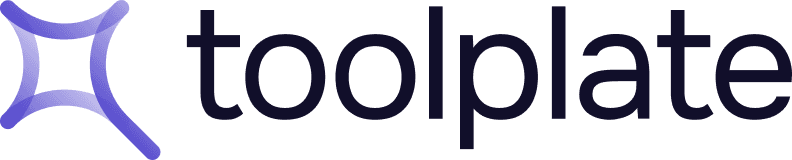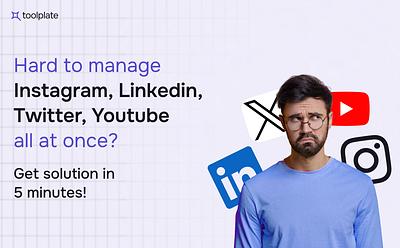How to create a completely AI-based YouTube Channel: A Step-by-Step Guide

YouTube is one of the most popular and influential platforms for content creation and consumption. Millions of people watch, like, comment, and share videos on YouTube every day. However, creating a successful YouTube channel is a challenging task. Producing high-quality and engaging videos requires a lot of time, effort, creativity, and skills.
But what if you could create a YouTube channel without doing any of the hard work? What if you could use artificial intelligence (AI) to generate everything for you, from the niche and name to the script and video? Sounds too good to be true, right?
Examples of successful AI-based YouTube channels
There are already some examples of AI-based YouTube channels that have gained popularity and recognition.
Here are a few examples of successful AI-based YouTube channels;
1. AI Genesis is a YouTube channel that focuses on using artificial intelligence to create and enhance online content. The channel has over 100K subscribers and aims to unlock AI’s potential to supercharge online content, turbocharge productivity, and skyrocket online earnings.
2. howtoaitutorials is a YouTube channel that teaches you how to use artificial intelligence tools and automation strategies to create and monetize online content. The channel has over 55.8K subscribers.
3. AI Angel is a virtual YouTuber who uses AI to create her avatar, voice, and personality. She uploads videos on various topics, such as gaming, technology, and culture.
These are just some of the examples of how AI can be used to create a completely AI-based YouTube channel. In this blog post, we will show you how you can do it yourself, step by step.
By following this guide, you will be able to create a YouTube channel that is powered by AI, without any human intervention.
Sounds exciting, right? Let’s get started!
Step 1: Choose your niche and channel name
The first step to creating an AI-based YouTube channel is to choose your niche and channel name. A niche is a specific topic or category that your channel will focus on. A channel name is a unique and catchy name that will identify your channel and attract viewers.
Identifying your niche and channel name
Choosing a niche and channel name can be challenging, especially if you are not sure what you want to create or what your audience wants to watch. To find your niche and name your channel, you can use an AI text generator, such as [ChatGPT] or [Gemini]. These are online tools that use natural language processing (NLP) to generate text based on your input and keywords. You can use them to brainstorm channel niches and names based on your interests and keywords.
AI Tools to Generate Ideas
1. ChatGPT: ChatGPT is a chatbot that uses a large-scale language model called GPT-3 to generate natural and conversational text. You can use ChatGPT to ask questions, get suggestions, and have fun conversations.

To use ChatGPT to find a niche and channel name, you can follow these steps:
1. Go to ChatGPT and Start your conversion.
2. Type in “Hello, I want to create an AI-based YouTube channel. Can you help me find a niche and channel name?” and press enter.
3. ChatGPT will reply with something like “Sure, I can help you with that. What kind of videos do you want to create?” or “Of course, I can help you with that. What are you interested in?”
4. You can then reply with your preferences, such as “I want to create videos about AI and technology” or “I am interested in comedy and entertainment”.
5. ChatGPT will then generate some possible niches and channel names for you, such as “AI Tech Talk: A YouTube channel where you talk about the latest developments and trends in AI and technology” or “Comedy Central: A YouTube channel where you make funny and entertaining videos using AI”.
6. You can then choose the niche and channel name that you like the most, or ask ChatGPT for more options.
2. Gemini AI: Gemini is a tool that can generate creative and original text for various purposes, such as headlines, slogans, stories, and more.

1. You can use Gemini to generate niche and channel name ideas by following these steps:
2. Go to Gemini and click on “Create”.
3. Choose the type of text that you want to generate, such as “Headline” or “Slogan”.
4. Type in a keyword or phrase that relates to your desired niche, such as “AI” or “comedy”.
5. Click on “Generate” and wait for Bard to generate some text for you.
6. Gemini will then display some possible niches and channel names for you, such as “AI Matters: A YouTube channel that explores the impact and potential of AI on various aspects of life” or “Comedy Zone: A YouTube channel that uses AI to create hilarious and original sketches and parodies”.
7. You can then choose the niche and channel name that you like the most, or click on “Generate More” for more options.
8. You can also use these AI text generator tools, such as [Jasper AI], [Rytr], or [Writesonic]. These tools can help you generate ideas for your niche and channel name based on your prompts or keywords.
Some tips and best practices for choosing a niche and channel name are:
Choose a niche
- Select a focus area where you have both passion and knowledge or where you are eager to learn and delve deeper.
- Opt for a domain with a broad and active audience, yet without excessive competition or saturation.
Choosing a channel name
- Select a channel name that is relevant, memorable, and catchy, and that reflects your niche and personality.
- Opt for a channel name that is easy to spell, pronounce, and search, and that does not have any negative or inappropriate connotations.
- Ensure your chosen name is not already taken or trademarked by someone else.
Step 2: Write your channel bio
The next step is to write your channel bio. Your channel bio is a short introduction to your channel that appears on your channel page and YouTube’s search results.
Your channel bio should describe what your channel is about, who you are, and what value you offer to your viewers. Your channel bio should also include some keywords related to your niche, to help YouTube’s algorithm rank your channel higher.
To write your channel bio, you can use an AI text generator tool again, such as ChatGPT, Gemini AI, Jasper AI, Rytr, or Writesonic. These tools can help you write a catchy and concise channel bio based on your niche and channel name.
For example, you can enter a prompt like “Write a channel bio for AI Gamer, a channel about AI and gaming” and the tool will generate a paragraph for you.
Here is an example of a channel bio generated by AI:
“Welcome to AI Gamer, the ultimate channel for AI and gaming enthusiasts. Here you will find videos about the latest AI technologies and innovations in the gaming industry, as well as tips and tricks on how to use AI to improve your gaming skills and experience. Whether you are a casual gamer or a hardcore gamer, AI Gamer will help you discover the amazing potential of AI in gaming. Subscribe to AI Gamer and join the AI gaming revolution!”
Step 3: Create your profile picture and banner
The third step is to create your profile picture and banner. Your profile picture and banner are the visual elements of your channel that appear on your channel page and YouTube’s search results. Your profile picture and banner should reflect your channel’s niche, name, and personality. They should also be eye-catching and professional, to attract and impress your viewers.
To create your profile picture and banner, you can use an AI image generator tool, such as [Stable Diffusion] and [Artbreeder] These tools can help you create realistic and artistic images based on your prompts or keywords.
How to create a profile picture and banner
One of the AI image generators that you can use is Stable Diffusion. Stable Diffusion is a tool that can generate high-quality and diverse images from text descriptions.

You can use Stable Diffusion to create a profile picture and banner by following these steps:
1. Go to Stable Diffusion and click on “Generate”.
2. Type in a text description of the image that you want to create, such as “a profile picture of a smiling woman with glasses and curly hair” or “a banner of a futuristic city with AI and technology themes”.
3. Click on “Generate” and wait for Stable Diffusion to generate an image for you. Stable Diffusion will then display an image that matches your text description, or as close as possible.
4. You can then download the image or click on “Generate More” for more options.
Step 4: Write and voice your script
The third step to creating an AI-based YouTube channel is to write and voice your script. A script is a written document that contains the words and instructions for your video. A voice is an audio recording that narrates your script and adds personality and emotion to your video.
Writing and voicing a script can be challenging, especially if you are not good at writing or speaking, or if you do not have the right equipment or software. However, you can use AI text generators and AI speech generators to help you with this task. AI text generators can help you write a script that is clear, engaging, and informative. AI speech generators can help you voice your script with a natural and expressive voice.
AI scriptwriting tools
To write your script, you can use an AI text generator tool again, such as [ChatGPT], [Gemini AI], [Jasper AI], [Rytr], or [Writesonic].
Here are examples of How to Use AI tools for Script Generation;
1. ChatGPT: ChatGPT is a chatbot that uses a large-scale language model called GPT-3 to generate natural and conversational text. You can use ChatGPT to write a script for your video by following these steps:
1. Open ChatGPT and select Start your conversion.
2. type, “Can you help me write a script for my AI-based YouTube channel?” and hit enter.
3. When prompted, reply with specifics, such as “The topic is using AI to generate music. The title is 'How to Make Music with AI in 5 Minutes.'”
4. ChatGPT will generate a draft script for you.
5. Review the script and request any adjustments or provide additional information as needed.
2. Gemini AI: Gemini is a tool that can generate creative and original text for various purposes, such as headlines, slogans, stories, and more. You can use Bard to write a script for your video by following these steps:
1. Visit Gemini and select “Create”.
2. Enter a keyword related to your video, such as “AI music”.
3. Click “Generate” for Gemini to produce text suggestions.
4. Gemini will display script options on your chosen topic.
5. Review the suggested script and edit or add as necessary.
Some tips and best practices for writing a script are:
- Craft a script that is clear, engaging, and informative, and that matches your niche and channel name.
- Ensure the script has a logical structure and flow, and that follows the basic format of introduction, body, and conclusion.
- Include a catchy and relevant title, a hook that captures the viewers' interest, and a call to action that motivates them to subscribe, like, comment, or share your video.
- Keep the script concise and coherent, eliminating unnecessary or redundant words, sentences, or paragraphs.
- Write a script that is original and creative, and that avoids plagiarism or copying from other sources.
AI voiceovers and narration techniques
To voice your script, you need to consider your niche, your tone, and your voice. Your tone is the attitude or emotion that you want to convey with your voice. Your voice is the sound or accent that you want to use for your voice-over.
Best AI voice synthesis tools
Transform your script into captivating narrations using AI voice synthesis tools such as "[Murf.ai], [Descript], [Eleven Labs], and [Speechify]."
These platforms offer a range of natural-sounding voices in various languages and accents, adding a professional touch to your videos.
Here are some examples of How to Use AI tools for Script Generation:
1. Murf.ai: Murf.ai is an online platform that provides a suite of tools for creating realistic and natural-sounding voiceovers using AI.

You can use Murf.ai to voice your script with a variety of voice options by following these steps:
1. Visit the Murf.ai website and sign up for an account if you do not have one already.
2. Once logged in, navigate to the "Studio" section of the platform to start creating your voiceover project.
3. Click on “Create Project” and give your project a name that is relevant to your script.
4. Inside the project, you will see an option to "Write or Paste your script here". Copy your script from your document and paste it into the provided text box.
5. Murf.ai will display a list of AI voices on the right-hand side of the screen. You can browse through the voices by language, accent, and gender. Preview the voices by clicking on the play button next to each voice name to find one that suits your script.
6. Once you have selected a voice, you can adjust the pronunciation, emphasis, and pause of specific words or sentences within your script using the text editor tools provided.
7. After making the necessary adjustments, click on the "Generate Voiceover" button to create your AI-generated voiceover. Murf.ai will process your script and generate the voiceover, which you can then play back to review.
8. If you are satisfied with the voiceover, you can download the audio file in various formats (such as MP3) for use in your video or presentation.
9. Should you need to make further edits or adjustments to the voiceover, you can always go back, edit the script change the voice settings, and regenerate the voiceover.
2. ElevenLabs: ElevenLabs offers a platform that provides advanced AI-driven voice synthesis capabilities, allowing you to generate realistic and expressive voiceovers from text.

Here's how you can use ElevenLabs' AI tool to voice your script with a natural-sounding voice:
1. Visit the ElevenLabs website and sign up for an account.
2. Once logged in, navigate to the voice generation section of the platform. Here, you'll typically find options to input or upload your script.
3. Enter your script into the provided text box or upload a document containing your script. ElevenLabs supports various formats, so check their guidelines for the most efficient way to prepare your text.
4. After inputting your script, you'll have the option to customize the voiceover. ElevenLabs provides a selection of voices to choose from, each with unique characteristics. Select the voice that best matches the tone and style of your content.
5. You can further customize the output by adjusting parameters such as speech rate, pitch, and emotional tone, depending on the features offered by ElevenLabs at the time. These adjustments allow you to tailor the voiceover to fit your script perfectly.
6. Once you've selected and customized your voice, proceed to generate the voiceover by clicking the appropriate button to start the synthesis process. The platform will then convert your text into speech using the chosen voice settings.
7. After the voiceover is generated, you can preview it directly on the platform. If it meets your expectations, you can download the audio file in a suitable format for your project.
8. If necessary, make any adjustments either by editing the text or changing the voice settings and regenerating the voiceover until you're satisfied with the outcome.
9. Finally, incorporate the downloaded voiceover file into your video editing software, synchronizing it with your visual content to complete your project.
Some tips and best practices for voicing a script are:
- Deliver a script that is clear, engaging, and informative, and that matches your niche and channel name.
- Ensure the script has a natural and expressive voice, conveying your personality and emotion effectively.
- Maintain a consistent and appropriate tone, pace, and volume in the script, while avoiding any background noise or interruptions.
- Craft an original and creative script, refraining from using any copyrighted or licensed music or sound effects.
- Voice a script that is suitable and respectful for your audience and language, and that avoids any offensive or inappropriate words or phrases
Step 5: Create and Edit Your Video
The fifth step to creating an AI-based YouTube channel is to edit your video. Editing your video is the process of combining your script, voice, images, music, and effects to create a final product. Editing your video is important because it helps you improve the quality and appeal of your video. It also helps you add transitions, captions, annotations, and other features that will enhance your video.
To edit your video, you need to consider your niche, your style, and your format. Your style is the way that you want to present your video, such as animated, live-action, or mixed. Your format is the way that you want to arrange your video, such as vertical, horizontal, or square. You can use tools like [InVideo] or [Lumen5] to generate video ideas based on your script, voice, and preferences.
AI video generation tools
1. InVideo: InVideo is a tool that can help you create and edit videos in minutes, using AI.

You can use InVideo to edit your video by following these steps:
1. Go to InVideo and sign up for a free account.
2. Click on the “Create” button and choose the “Blank Canvas” option.
3. Choose the aspect ratio and resolution of your video, such as 16:9 or 1080p.
4. Upload your video script.
5. InVideo will then automatically analyze your video script and suggest some clips that you can edit, such as trimming, cropping, adding transitions, or adding music.
6. You can then review the edits and make any changes or additions that you want, or use InVideo’s other features, such as adding text, stickers, filters, or voiceovers.
7. You can also use InVideo’s templates, themes, and effects to make your video more attractive and engaging.
2. Lumen5: Lumen5 is a tool that can help you create and edit videos from text, using AI.

You can use Lumen5 to edit your video by following these steps:
1. Go to Lumen5 and sign up for a free account.
2. Click on the “Create” button and choose the “From Text” option.
3. Paste your script or choose from the articles available on Lumen5.
4. Lumen5 will then automatically convert your text into a video, using AI.
5. Lumen5 will then display your video, where you can edit it as you like, or use Lumen5’s other features, such as changing the style, music, or voiceover.
6. You can also use Lumen5’s templates, themes, and effects to make your video more attractive and engaging.
Some tips and best practices for editing a video are:
- Edit a video that is clear, engaging, and informative, and that matches your niche and channel name.
- Ensure the edited video has a suitable length and quality, adhering to YouTube guidelines and standards.
- Craft a video that has a smooth and coherent flow, and that avoids any glitches, errors, or distractions.
- Ensure the edited video is original and creative, refraining from using any copyrighted or licensed content or material.
- Create a video that is suitable and respectful for your audience and language, avoiding any offensive or inappropriate content or material.
Step 6: Optimizing and Upload Your Videos for SEO
The sixth and final step to creating an AI-based YouTube channel is to optimize and upload your video for SEO. SEO stands for search engine optimization, which is the process of improving your video’s visibility and ranking on YouTube and other search engines. Optimizing and uploading your video for SEO is important because it helps you reach and attract more viewers, subscribers, and revenue.
To optimize and upload your video for SEO, you need to consider your niche, your keywords, and your metadata. Your keywords are the words or phrases that describe your video and that your viewers are likely to search for. Your metadata is the information that you provide for your video, such as the title, description, tags, and thumbnail. Your metadata helps YouTube and Google understand what your video is about and display it to relevant users.
Best AI Tools for YouTube SEO Optimizations
1. VidIQ: VidIQ is a tool that can help you optimize your YouTube channel and videos for SEO and growth. It can also help you upload your video and optimize your video metadata and tags by following these steps:

1. Go to VidIQ and sign up for a free account.
2. Connect your YouTube account to VidIQ and install the VidIQ extension for your browser.
3. Go to YouTube and click on the “Upload” button at the top right corner of the page and select the “Upload Video” option.
4. Choose the video file that you want to upload and fill in the title, description, and tags of your video.
5. VidIQ will then show you some relevant data and insights, such as the SEO score, the best practices, and the suggested tags for your video.
6. VidIQ will also show you some related videos and channels that you can use to benchmark and improve your video performance.
7. You can then review and optimize your video metadata and tags, or use VidIQ’s other features, such as the channel audit and the SEO studio, to further optimize your channel and videos.
2. TubeBuddy: TubeBuddy is a tool that can help you manage and grow your YouTube channel and videos, using AI. It can also help you upload your video and optimize your video metadata and tags by following these steps:

1. Go to TubeBuddy and sign up for a free account.
2. Connect your YouTube account to TubeBuddy and install the TubeBuddy extension for your browser.
3. Go to YouTube and click on the “Upload” button at the top right corner of the page and select the “Upload Video” option.
4. Choose the video file that you want to upload and fill in the title, description, and tags of your video.
5. TubeBuddy will then show you some relevant data and insights, such as the keyword explorer, the tag explorer, and the tag rankings for your video.
6. TubeBuddy will also show you some related videos and channels that you can use to benchmark and improve your video performance.
7. You can then review and optimize your video metadata and tags, or use TubeBuddy’s other features, such as the thumbnail generator and the end screen editor, to further enhance your video.
Some tips and best practices for uploading and optimizing a video are:
- Upload and optimize a video that is clear, engaging, and informative, and that matches your niche and channel name.
- Craft a catchy and relevant title, a descriptive and compelling description, and a set of accurate and specific tags.
- Create a high-quality and eye-catching thumbnail using tools like [Canva] or [Adobe After Effect]. Design a clear and appealing end screen and leverage relevant and helpful cards to keep viewers engaged and exploring.
- Stay on the right side of YouTube by ensuring your video follows the guidelines and standards, avoiding any violations or penalties. Protect your channel and maintain a healthy presence.
- Prioritize a suitable and respectful tone for your target audience and language. Steer clear of any offensive or inappropriate content to maintain a positive and welcoming environment.
Challenges and Considerations
Creating an AI-based YouTube channel is not without its challenges and considerations. Here are some of the things that you need to be aware of and address when using AI tools for your YouTube channel:
- Quality and accuracy: AI tools are not perfect and may produce errors, inaccuracies, or inconsistencies in your content. You need to review and edit your content before publishing it to ensure that it meets your standards and expectations. You also need to cite your sources and provide disclaimers when necessary to avoid plagiarism or misinformation.
- Ethics and legality: AI tools may generate content that is offensive, inappropriate, or illegal for your niche, audience, or platform. You need to be careful and responsible when using AI tools and avoid creating content that could harm, offend, or violate the rights of others. You also need to comply with YouTube’s terms of service and community guidelines when creating and uploading your content.
- Creativity and originality: AI tools may generate content that is similar, repetitive, or generic for your niche, audience, or platform. You need to be creative and original when using AI tools and add your personality, style, and value to your content. You also need to differentiate yourself from your competitors and stand out from the crowd.
Conclusion
Congratulations, you have just created a completely AI-based YouTube channel, without any human intervention. You have used AI to generate everything for your channel, from the niche and name to the script and video. You have also used AI to edit and upload your video, and to optimize your video metadata and tags. You have created a YouTube channel that is powered by AI, and that is ready to attract and engage viewers.
We hope that this blog post has helped you learn how to create an AI-based YouTube channel, step by step. By following this guide, you have been able to create a YouTube channel that is unique, creative, and innovative, and that showcases the potential and benefits of AI. You have also been able to save time, effort, and resources, and to have fun and enjoy the process.
Thank you for reading! Boost your content creation journey by exploring more insights and tools on Toolplate.